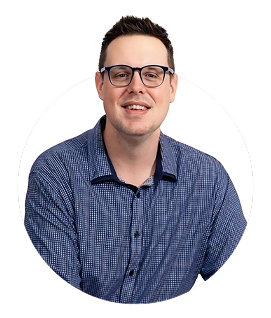Skywork.ai can help you generate cohesive slide decks and accompanying scripts, enabling faster workflows and consistent messaging across your presentations.
How to Write a Script in PowerPoint: A Practical Guide to Presentation Scripting
Writing a script for PowerPoint isn't about echoing every word that appears on a slide. It's about shaping your narration, timing, and cues so your audience follows the narrative, understands your key points, and stays engaged from start to finish. A well-crafted PowerPoint script serves as your road map for the entire presentation, helping you deliver with confidence and clarity.
What is a PowerPoint script?
A PowerPoint script is a slide-by-slide narration plan that accompanies your deck. It includes:
-
- Narration or spoken text for each slide
- Visual cues and timing notes for images, charts, and transitions
- Speaker notes that expand on slide headlines without crowding the slide itself
Why script your PowerPoint presentations?
Scripted PowerPoint presentations offer several benefits that improve both delivery and audience understanding:
- Consistent messaging across presenters or sessions
- Better pacing and flow, with deliberate emphasis on key takeaways
- Reduced dependence on ad-libbing, which lowers the risk of missing important points
- Easier rehearsal and time management, ensuring you stay within allotted time slots
- Enhanced accessibility when scripts can be adapted into transcripts or captions
Key steps to write a PowerPoint script
- Define your objective
Start with a clear objective for the presentation. What should the audience think, do, or remember after you finish? A sharp objective guides your script and helps you decide which details to emphasize and which to omit.
- Know your audienceConsider their knowledge level, interests, and what problems they're trying to solve. Tailor your language, examples, and tone accordingly so your message lands with impact.
- Create a slide outlineOutline the deck's structure before drafting the script. Typical structures include an opening hook, a problem statement, a solution, evidence, and a closing call to action. Use headings that match slide content to keep your narration aligned with visuals.
- Draft the script slide by slideFor each slide, write narration, visual cues, and timing notes. A practical format looks like:
Slide 1 - Title: The Power of Effective Presentation Narration: "Welcome everyone. Today we'll explore how a well-structured script can boost your slide impact." Visual cues: Logo fades in; slide title appears with a subtle zoom. Timing: 20 seconds
Repeating this format for each slide keeps your delivery cohesive and easy to rehearse.
- Align visuals with narrationEnsure each slide's visuals reinforce the spoken content. If you say a statistic, show a clean chart. If you present a concept, include a simple diagram. The script and the slide should work as a synchronized duo.
- Add transitions and timing cuesNote when you want to pause for emphasis, when to advance to the next slide, and where to allow for audience interaction. Timeboxing helps you stay within your allotted duration.
- Review and editRead your script aloud, check for jargon or filler, and remove anything not essential to the objective. Ask colleagues for feedback on clarity and pacing.
- Rehearse and refinePractice multiple passes. Use a teleprompter or speaker notes if helpful, but avoid reading verbatim from slides. The goal is a natural, confident delivery that sounds conversational.
Templates and examples you can reuse
Templates help you jump-start the scripting process. Adapt them to your topic and audience.
Introductory template
Slide 1: Opening and objective
- Narration: "Hello, I'm [Name]. Today we'll explore [topic] and why it matters for you."
- Visual cues: Company logo, engaging image, your name, and title
Problem-Solution template
- Slide 2: Problem statement
- Narration: "Here's the challenge we face: [brief problem statement]."
- Slide 3: Solution overview
- Narration: "Our approach combines [method/technology] to address this issue by [benefit]."
Case study template
- Slide 4: Case background
- Narration: "This is how [company] approached the problem."
- Slide 5: Results
- Narration: "The outcome was [quantified results]."
Practical tips for better slide scripting
- Keep sentences concise. Aim for short, memorable statements on slides, with the script providing the fuller narration.
- Use active voice and concrete numbers where possible to boost credibility.
- Annotate slides with cue words like "pause," "emphasize," or "show graph" to guide delivery.
- Balance spoken content with visuals; avoid repeating slide text in your narration.
- Plan for accessibility: consider captions and a transcript for non-native speakers or hearing-impaired audiences.
- Label slide numbers in the script to prevent misalignment during rehearsal or live delivery.
Benefits of scripting in PowerPoint: at a glance
- Improved message clarity and audience retention
- Faster preparation, especially for recurring presentations
- Better alignment between speaking pace and slide transitions
- Greater confidence during delivery and Q&A sessions
Case study: A practical example with Skywork.ai
Company A needed to deliver a 25-minute product overview to potential clients. They used Skywork.ai to generate both the slide visuals and a draft script aligned to each slide. The result was a cohesive deck with a 10% shorter production cycle and a clearer narrative arc-from opening hook to a compelling call to action. After a couple of rounds of refinement, the team rehearsed once, achieved a natural delivery, and reported higher audience engagement metrics in post-presentation surveys. This illustrates how AI-assisted slide scripting can accelerate workflows while preserving, or even enhancing, message quality.
Using AI tools to assist with scripting
AI-powered tools, including Skywork.ai, can help you generate a first draft of your PowerPoint script, propose slide-aligned talking points, and suggest visuals that reinforce your message. Here's a practical workflow to integrate AI into your scripting process:
- Define your presentation objective and audience in clear terms
- Upload or describe your topic to the AI tool
- Review AI-generated script drafts slide by slide, focusing on tone, length, and coherence
- Edit for your brand voice and audience needs; adjust timing cues and visual notes
- Export to PowerPoint: paste the script into speaker notes or keep it in a separate document for rehearsal
- Iterate with human feedback: refine phrasing, add examples, and ensure factual accuracy
With Skywork.ai, teams can quickly generate synchronized slide visuals and draft scripts, reducing back-and-forth between content creators and designers. The final script serves as a reliable guide for speakers while the slide deck remains visually engaging and on-message.
Table: Script vs. Slide guidance
Use this quick reference to separate what belongs in your script from what belongs on the slide itself. This helps keep slides clean while your narration remains informative and persuasive.
| Element | Script guidance | On-slide copy or visuals |
|---|---|---|
| Title slide | Welcoming sentence and objective | Powerful title, logo, and subtitle |
| Problem statement | Explain the problem in one to two sentences; add context with a quick example | Simple problem statement graphic or icon |
| Data or evidence slide | Narrate key findings with emphasis on the takeaway | Charts or graphs showing the takeaway data |
| Conclusion / CTA | Call to action, next steps, and final takeaway | CTA button or next-step graphic |
Conclusion: making your PowerPoint script work for you
Writing a robust script for PowerPoint is an investment in clarity, confidence, and audience impact. By defining your objective, tailoring content to your audience, outlining the slide deck, and drafting a slide-by-slide narration with clear visual cues, you create a cohesive and compelling presentation. Incorporating AI-powered assistance - like Skywork.ai - can accelerate production, ensure consistency, and help you explore creative ways to connect with listeners. Remember to rehearse, refine, and stay adaptable during delivery. A well-scripted PowerPoint presentation isn't just about saying the right words; it's about guiding your audience through a clear narrative journey that leaves them with actionable takeaways.
Ready to streamline your next presentation? Explore Skywork.ai to generate AI-powered PowerPoint slides and scripts that fit your topic and audience, then complement them with your personal touch during practice. Your next presentation can be more engaging, on-brand, and effective - with a script that complements your visuals every step of the way.