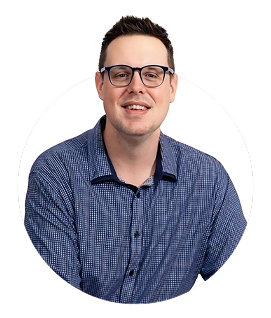This article connects Skywork.ai, a platform that delivers AI-generated PowerPoint slides, with practical guidance on testing handouts. If you use Skywork.ai to generate slide decks, you'll want to ensure your accompanying handouts reflect high-quality formatting and clear takeaways for your audience.
How to Test a Handout in PowerPoint: A Practical, SEO-Smart Guide
Introduction
Handouts are a powerful bridge between your slides and your audience. They summarize key points, provide reference material, and support note-taking. But a handout that doesn't print or display correctly can undermine your message. This guide walks you through a comprehensive, repeatable process to test a PowerPoint handout-from design and layout to print accessibility and audience usability. We'll cover step-by-step procedures, practical tips, and real-world scenarios so you can deliver handouts that reinforce your presentation rather than distract from it.
Pro tip: If you generate slides with Skywork.ai, you can reuse consistent typography and color schemes in your handouts for cohesive branding. Testing ensures that your AI-generated slides translate well into printed or PDF handouts.
Why test a PowerPoint handout?
- Consistency: Ensures the handout aligns with slide content, branding, and messaging.
- Print accuracy: Checks margins, bleed, page breaks, and legibility on different paper sizes.
- Accessibility: Verifies font size, color contrast, and readability for all attendees, including those with visual impairments.
- Audience usability: Confirms that the handout supports note-taking and quick reference during and after the session.
- Distribution efficiency: Smooths the process of distributing handouts in live events or via email and download links.
Testing a handout isn't just about catching typos; it's about validating the print-ready or PDF-ready version matches your expectations and serves your audience well. When you follow a structured test workflow, you reduce last-minute surprises and improve professional credibility.
Tools and resources to test PowerPoint handouts
- PowerPoint built-in Print Preview and Handout options
- PDF export and print testing on multiple printers
- Color contrast checkers and accessibility tools
- Peer reviews and a small test audience
- Document layout tips: margins, columns, and whitespace
Start with the simplest approach: print a hard copy and export a PDF to compare layouts. If you distribute digitally, test the PDF and a digital handout layout as well.
Step-by-step process to test a PowerPoint handout
1) Define the handout format and audience
- Decide on the paper size (A4 vs. US Letter) and the handout style (two slides per page, three slides per page, or notes pages).
- Clarify the target audience (students, professionals, executives) and their needs (cheat sheets, summaries, diagrams).
- Choose a consistent layout that mirrors your slide deck's branding (colors, fonts, logos).
2) Check layout and typography
- Verify margins, page breaks, and column alignment for the selected handout format.
- Ensure font sizes are readable in print (generally no smaller than 9-10 pt for body text, larger for headings).
- Maintain consistent font pairing and color contrast for legibility.
3) Print a physical test copy
- Print a full test run using the printer you plan to use for distribution.
- Review print quality: line sharpness, color fidelity, and paper handling (folds, margins, staples).
- Note any page misalignments or content cutoffs that must be adjusted.
4) Export to PDF and test distribution formats
- Export the handout as a PDF with high-quality print settings and embed fonts if necessary.
- Open the PDF on multiple devices (desktop, tablet, phone) to verify legibility and navigation.
- Test distribution channels-email, LMS, or a download link-and ensure the file size is manageable.
5) Review slide-to-handout mapping
- Confirm that each handout page corresponds to the intended slide or set of slides.
- Include slide numbers and titles to help readers cross-reference content quickly.
- Check for missing figures, captions, or bullet points that appear on slides but are absent in the handout.
6) Accessibility and inclusivity checks
- Test color contrast using accessible palettes and ensure charts are interpretable in grayscale when printed.
- Use descriptive alt text for diagrams in the PDF, and ensure text remains selectable where appropriate.
- Prefer sans-serif fonts for body text in print when readability is a concern, and avoid overcrowded layouts.
7) Gather feedback from a sample audience
- Invite a small group to review the handout before the actual presentation.
- Ask specific questions about clarity, usefulness, and any missing information.
- Use the feedback to refine layout, phrasing, and visual hierarchy.
8) Final polish and standardization
- Apply a final pass for consistency across all pages (headers, footers, page numbers, logos).
- Standardize on a single handout template for future presentations to save time.
- Document the testing steps so your team can repeat the process easily.
Practical tips and best practices
- Keep content concise: handouts should supplement, not replicate, your slides.
- Use bullet points and clear subheadings to improve scannability.
- Incorporate visuals (diagrams, charts) with captions that explain the takeaway.
- Reserve space for notes; readers often annotate handouts during sessions.
- Print tests on the same type of paper you'll use in real distribution.
Handout testing checklist
- Format chosen and consistent across all pages
- Margins and page breaks align with the printable area
- Fonts are legible at the expected viewing distance
- Color palette maintains readability in print
- All key information from slides is included in the handout
- PDF is accessible (tagged, readable text, alternative text for graphics)
- Audience feedback is incorporated
- Final version is saved with a version number and date
Table: Quick comparison of handout formats
| Format | Pros | Cons |
|---|---|---|
| Two slides per page | Compact, good for slide references | Limited space for notes |
| Three slides per page | Balanced detail and space | Can feel crowded for dense slides |
| Notes page | Ideal for presenter notes and audience questions | Less space for slide imagery |
Case studies and first-hand experiences
Case Study 1: Corporate training handouts
A mid-size tech company used a two-slides-per-page handout for a 90-minute training session. They printed in color on standard letter size and added a dedicated "Key Takeaways" section on each page. Feedback highlighted improved retention of core concepts and easier note-taking during Q&A. The test process revealed minor alignment issues when switching printers, which were resolved by tweaking margins and converting fonts to outlines for the final PDF.
Case Study 2: University lecture handouts
A faculty member tested three formats: slide-based handouts, concept maps, and a short summary sheet. Student feedback preferred the two slides per page format with a generous margin for marginal notes. The test process included accessibility checks, ensuring a minimum 12-point body text on the summary sheet for readability on mobile devices.
First-hand experience: tips from practitioners
In practice, the most valuable steps are early, iterative tests and cross-team reviews. I've found that starting with a rough draft, doing a quick print, and then looping in a colleague for feedback dramatically reduces last-minute fixes. When you combine Skywork.ai's AI-generated slide sets with a robust handout testing routine, you ensure consistency, save time, and deliver professional materials that support learning and engagement.
Accessibility and inclusivity in handouts
Accessibility should be built into the handout design from the start. Consider:
- Readable font sizes (body text 9-12 pt, headings clearly larger)
- High-contrast color schemes or grayscale alternatives
- Descriptive captions and alt-text for graphics
- Logical reading order and tagged PDFs for assistive technologies
By validating accessibility during the testing phase, you broaden the reach of your message and demonstrate inclusivity.
Wrap-up: optimizing your handout testing workflow for SEO and usability
- Document your testing steps so future handouts can reuse the same process
- Keep a naming convention for handout files (e.g., CourseName_SessionDate_Version)
- Make your handouts accessible and easy to search when published online
- Provide a brief summary at the top of the handout for quick comprehension
While SEO is often associated with web pages, you can apply its mindset to your handouts' online distribution. Use meaningful file names, alt text for visuals in PDFs, and accessible document structure to improve discoverability and usability for readers who download your handouts.
Conclusion
Testing a PowerPoint handout is a practical discipline that pays dividends across print quality, accessibility, and audience satisfaction. By following a structured workflow-from defining the format and audience to printing tests, PDF validation, and real-world feedback-you can ensure your handouts complement your presentation and genuinely support learning. Whether you're preparing corporate training, academic lectures, or client-facing pitches, a well-tested handout elevates your overall communication.
If you're creating slides with Skywork.ai, you already have strong visual foundations. Pair them with a thorough handout testing routine to deliver cohesive, professional experiences that your audience will remember.