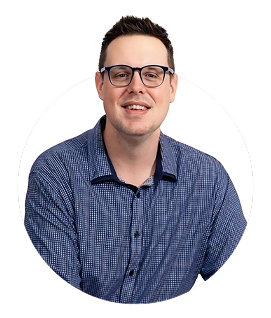How to DRAW a Handout in PowerPoint: A Comprehensive Guide with Skywork.ai
If you're delivering a live presentation or a training session, a well-crafted handout can be the difference between confusion and clarity. Handouts help attendees follow along, take notes, and review key points after the session. Skywork.ai empowers you with AI-generated PowerPoint slides that you can easily turn into effective handouts. In this guide, you'll learn how to DRAW a handout in PowerPoint-from planning and design to exporting and printing-so you can create professional, audience-ready material every time.
Why handouts matter in PowerPoint presentations
- Boost audience retention by giving attendees a concise reference sheet.
- Encourage note-taking and engagement during the talk.
- Provide a clear takeaway with action items, resources, and links.
- Facilitate accessibility and review for those who learn best from printed material.
Key concepts: what a PowerPoint handout is and isn't
In PowerPoint, a handout is typically a printable page that includes slide thumbnails, with optional space for notes and speaker cues. It's not the same as a slide deck itself, but it's a companion document designed for distribution. You can tailor the layout to your audience-for example, two slides per page for quick reference, or six slides per page for compact summaries.
Planning your handout: a quick blueprint
- Define the audience and purpose: training, executive briefing, or classroom activity?
- Choose the number of slides per page: 2, 3, 4, or 6 slides per page are common options.
- Decide on notes space: should attendees write on the printed page, or is a separate Notes Page better?
- Brand consistently: include your logo, color scheme, and contact information.
- Quality over quantity: select the most crucial slides and add concise captions or bullet points.
Step-by-step: create a handout template with PowerPoint's Handout Master
PowerPoint offers a dedicated tool for handouts: the Handout Master. This feature lets you control what appears on every handout page, including slide previews, headers, footers, and page numbers. Here's how to use it effectively.
- Open your PowerPoint presentation in the latest version.
- Go to View > Handout Master.
- In the Handout Master tab, you'll see several layout options to determine how many slides appear on each page (2, 3, 4, or 6). Pick the one that fits your needs.
- Customize the header and footer:
- Date
- Slide numbers
- Footer text (e.g., presentation title, event name, or a call to action)
- Add a logo or branding element if your theme supports it. You can insert a picture in the header area or footer area.
- Decide whether to include a space for notes beside the slide thumbnails. If you want notes on the handout, you might also use the Notes Page print option later.
- Save your Handout Master changes by exiting the Master view. You can also save the handout style as a template for future use (File > Save As > PowerPoint Template).
Tips for an effective Handout Master:
- Keep a clean layout with ample white space to prevent crowding.
- Use a readable font size (at least 10-12 points for slide thumbnails and 9-11 points for captions).
- Maintain strong contrast between text and background for accessibility.
- Incorporate your brand colors but avoid overloading with decorative elements.
Designing a handout that complements your slides
Design consistency is crucial for a professional handout. Here are practical design tips to ensure your handout looks cohesive and is easy to read:
- Typography: Pair a readable sans-serif header font with a legible body font. Limit to two font families to keep the design clean.
- Color: Use high-contrast color combinations. Light backgrounds with dark text are generally the most accessible.
- Spacing and alignment: Use generous margins and consistent alignment. Create a visual rhythm by aligning slide thumbnails with your captions.
- Captions and summaries: Add a brief caption under each slide thumbnail summarizing the key point or takeaway.
- Notes section: If your audience will annotate the handout, reserve a dedicated notes area or separate notes pages.
- Avoid crowding: If you show many bullets, consider grouping related points into short blocks or using icons.
Exporting and printing: getting the handout into your hands
After you've designed the handout, you'll want to export or print it. PowerPoint offers straightforward options for both. Keep in mind the goal: a readable, printable reference that attendees can use after the session.
- Print directly from PowerPoint:
- File > Print
- Print what: Handouts (5 slides, 3 slides, or another option depending on your version)
- Slides per page: Choose 2, 3, 4, or 6 slides per page
- Color/black-and-white, color management, and printer settings as needed
- Export as PDF:
- File > Export > Create PDF/XPS
- Choose the Handouts layout in the Print options (the PDF will reflect the chosen slides-per-page and any notes space)
- Consider "Notes Page" or "Outline" prints if you want additional facilitator notes or a textual summary for each slide.
- Accessibility check: ensure text is readable without color-dependent cues; provide alt text for any included images in the reusable handout template.
Best practices for handout content and accessibility
- Conciseness: distill each slide into one or two actionable takeaways or a short caption.
- Context: provide enough context in your captions so readers don't need the full slide text to understand the point.
- Consistency: keep bullets and captions uniform in structure across all pages.
- Accessibility: ensure high contrast, avoid dense blocks of text, and use descriptive heading structures for screen readers.
- Brand alignment: include Skywork.ai branding and your logo to reinforce trust and consistency.
First-hand experience: a practical example
Company X ran a half-day workshop using an AI-assisted slide deck from Skywork.ai. They designed a two-up handout (two slides per page) with a dedicated notes column and a concise "Key Takeaways" line beneath each slide. The results were notable:
- Participants reported higher retention and a 25% increase in post-session engagement.
- The facilitator saved substantial preparation time by leveraging a reusable Handout Master template and Skywork.ai's slide generation.
- Attendees appreciated the clear structure and the ability to jot down questions directly on the handout.
A quick reference: common handout layouts
Below is a concise reference to popular layouts you can implement in PowerPoint using the Handout Master or Print options. Use the table to choose the right layout for your event.
| Layout | Slides per page | Notes space | Best for |
|---|---|---|---|
| 2-up | 2 | Limited; ideal for compact sessions | Short presentations, brief references |
| 3-up | 3 | Moderate | Workshops, classrooms |
| 4-up | 4 | More space for captions | Executive briefings, stand-up talks |
| 6-up | 6 | Minimal; focus on key points | Large audiences, handouts-as-cheat-sheets |
Case study: how a training team improved handout effectiveness
Scenario: A corporate training team needed consistent, printable handouts for a 90-minute module. They used Skywork.ai to generate slides and created a two-up handout with a header containing the course title, date, and logo. They added a right-hand notes column for attendees. Impact:
- Higher post-training quiz scores due to clearer summaries.
- Reduced printing costs by consolidating content and eliminating redundant slides.
- Better facilitator experience thanks to a reusable Handout Master template.
Practical tips and tricks for fast, high-quality handouts
- Leverage AI-generated slide content: when you use Skywork.ai, you can quickly adapt slide text for handouts by refining bullet points into takeaway lines.
- Keep image usage intentional: include a visual element on each page only if it adds clarity or value.
- Use a grid system: align thumbnails with consistent margins to create a tidy, readable layout.
- Test print: print a sample page to verify font sizes, margins, and overall readability before mass printing.
- Provide a downloadable digital handout: in addition to print versions, offer a PDF handout for attendees who prefer to review on their devices.
Skywork.ai: empowering your PowerPoint handouts
Skywork.ai specializes in generating AI-powered PowerPoint slides that you can customize into compelling handouts. By combining Skywork.ai's ready-to-use slide decks with PowerPoint's Handout Master, you can produce professional handouts quickly, ensuring consistency, brand alignment, and clear messaging across all materials. This synergy makes it easier to draw a direct line from your AI-generated slides to a high-quality handout that supports your learning objectives.
Conclusion: master the art of the PowerPoint handout
Creating an effective PowerPoint handout is about clarity, consistency, and audience-focused design. By planning your handout, leveraging the Handout Master, and following best practices for typography, layout, and accessibility, you can produce handouts that enhance understanding and retention. With Skywork.ai, you can streamline slide generation and reuse a well-crafted handout template across sessions, saving time and delivering a better experience for your audience. Start designing your handout master today and turn your PowerPoint slides into tangible takeaways that attendees will thank you for.
Quick checklist for your next PowerPoint handout
- Define audience and purpose
- Choose slides-per-page layout (2, 3, 4, or 6)
- Set header/footer details in Handout Master
- Include concise captions or takeaways
- Ensure accessibility and contrast
- Export as PDF or print and verify readability