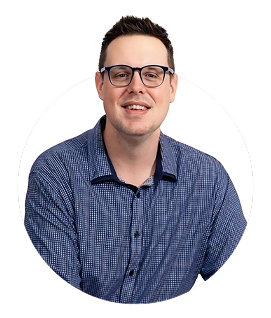How to Create a Handout in PowerPoint: A Practical Guide by Skywork.ai
Welcome to a practical, hands-on guide designed to help you transform your PowerPoint presentations into polished, print-ready handouts. If you're a teacher, trainer, consultant, or business professional, well-crafted handouts can reinforce your message, boost retention, and give your audience a tangible takeaway. At Skywork.ai, we offer AI-generated PowerPoint slides to jumpstart your deck-this article will show you how to turn those slides into effective handouts that complement your talk and stay on-brand.
Introduction: Why handouts matter in PowerPoint presentations
Handouts are more than just printed copies of slides. They provide audiences with a structured, portable reference that can be revisited after the meeting. A well-designed handout can:
- Summarize key points in a concise, actionable format.
- Offer space for notes and reflections during or after your presentation.
- Include additional resources, slide numbers, and page references for easy follow-up.
- Support different learning styles by combining visuals with bite-sized text.
Incorporating handouts into your workflow can also improve learning outcomes, increase engagement, and reduce questions after the session. This guide covers practical steps to create, customize, and print handouts directly from PowerPoint, plus tips for exporting to Word and designing for print. Whether you're delivering a classroom lecture or a corporate workshop, you'll finish with a practical handout that matches your slides and your brand.
What is a PowerPoint handout?
A PowerPoint handout is a printed or digital document that presents slide content in a condensed format suitable for distribution. Handouts typically arrange multiple slides per page, with optional notes or space for attendee commentary. PowerPoint enables several formats for handouts, including pages with slides plus notes, and it can export or print directly from the presentation. With Skywork.ai, you can generate AI-powered slides that align with your handout design, ensuring consistency between what you present on screen and what your audience receives on paper or as a PDF.
Benefits of using handouts
- Improved retention: Attendees can review concise summaries after the session.
- Structured learning: Handouts break down complex topics into digestible chunks.
- Accessible reference: A well-formatted handout serves as a quick guide for future use.
- Brand alignment: Color schemes, typography, and logos reinforce your branding in every copy.
- Flexibility: You can tailor handouts for different audiences, trainings, or levels of detail.
Step-by-step: Create a handout in PowerPoint
Follow this practical workflow to create a handout from your PowerPoint slides. The steps cover planning, formatting, printing, and optional export to Microsoft Word for further customization.
Step 1 - Plan your content for the handout
- List the core takeaways you want attendees to remember.
- Decide how many slides you'll include per page (common options: 3, 4, or 6 per page).
- Determine which slides should include space for notes or commentary.
- Outline any additional resources, references, or contact information to add.
Step 2 - Design with purpose and consistency
- Use your brand colors, fonts, and logo to maintain a cohesive look with your slides.
- Keep typography readable: 18-24 pt for body text, larger for headings.
- Leave generous margins and padding to prevent crowding when printing.
- Include slide numbers for easy cross-reference with your speaker notes or workbook.
Step 3 - Configure PowerPoint handout options
PowerPoint provides built-in options to print or export handouts. Here's how to access and choose the layout that fits your needs:
- Open your presentation in PowerPoint.
- Go to File > Print.
- Under Settings, locate the drop-down menu that defaults to Full Page Slides.
- Choose your handout layout, such as:
- 2 slides per page (with lines for notes)
- 3 slides per page (most common for workshops)
- 4 slides per page (compact reference)
- 6 slides per page (quick reference for long sessions)
- Decide if you want to include blank lines for notes or a notes column next to each slide.
- Choose the printer or export format (PDF or XPS) as your final output.
Step 4 - Print or export your handout
- Print - If printing, select the appropriate printer, paper size, and orientation. Typically, Letter (8.5" x 11") or A4 is used.
- Export to PDF - For universal sharing, export to PDF to preserve layout. This option is especially useful for handouts distributed digitally.
- Export to Word for advanced customization - In some versions, you can generate a Word document containing the handout pages, which enables further formatting (margins, headings, bullet styles) in Word before printing or distributing.
Step 5 - Optional: customize handouts in Microsoft Word
Some users prefer Word for additional styling or longer notes. If your PowerPoint version supports Send to Word or Create Handouts, you can:
- Adjust margins and spacing for a clean print.
- Reorder slides or add section headers for quick navigation.
- Incorporate your full contact information, a brief agenda, or a summary of references.
Tip: Start with a simple template in Word that mirrors your PowerPoint theme, then apply your brand fonts and colors for consistency.
Step 6 - Save for reuse and future updates
- Save your PowerPoint handout template as a separate file, so you can reuse the layout for future presentations.
- Consider keeping a PDF version in a shared drive or a learning management system (LMS) for attendees to download.
Practical tips for effective handouts
- Keep text concise: Use bullets or short phrases instead of long paragraphs.
- Highlight key terms and definitions to support recall.
- Include a brief "What you'll do next" section to guide action after the session.
- Integrate visuals from your slides with a clean, minimal layout in the handout.
- Use a grid or column layout to align content and preserve readability.
- Test print a sample page to verify margins and bleed are correct.
- Add page numbers and a simple header with your session title for easy navigation.
- If your audience is remote, provide a high-quality PDF with searchable text.
Handout formats: a quick reference
Different audiences and contexts require different handout formats. The table below highlights common formats, their page layout, and best use cases. This WordPress-styled table uses the wp-block-table class for clean, responsive display on WordPress sites.
| Format | Slides per page | Notes/Space | Best for |
|---|---|---|---|
| Full Page Slide (single) | 1 | None | Slide-focused handouts, speaker reference |
| 3 Slides per Page | 3 | Notes column | Workshops, training sessions with discussion |
| 6 Slides per Page | 6 | Compact notes | Course handouts, quick references |
Tip: If you share handouts digitally, consider adding a hyperlink column for additional resources or the Skywork.ai templates you used to generate slides, so attendees can click through for more details.
First-hand experience: a real-world example
Dr. Elena Rivera, a university lecturer, used PowerPoint handouts to improve student engagement in a 90-minute lecture series. Her approach:
- Planned a 3-per-page handout with a dedicated notes column for student reflections after each topic.
- Used Skywork.ai to generate initial slides that followed a consistent color palette and typography across all modules.
- Exported handouts as a PDF and also created a Word version for accessible editing by teaching assistants.
- Collected feedback via a short survey: students reported higher retention and found the handouts valuable as a study guide.
Lesson learned: consistent branding, concise content, and easy-to-follow layouts significantly improve the perceived value of handouts. If you're building a course or training program, consider creating a reusable handout template and updating it after each session for continuous improvement.
Best practices for printing and distributing handouts
- Always test print a sample page to confirm margins and layout fit your paper size.
- Use high-contrast text for readability, especially when printed in grayscale.
- Avoid placing critical information too close to the page edge (keep a safe margin).
- Provide a short, scannable summary for each slide to reinforce learning points.
- Include an "About the Presenter" or "References" section to add credibility.
- Offer both printed handouts and a digital PDF version to accommodate different preferences.
- Keep your handouts up to date with the latest slides-outdated references undermine credibility.
Skywork.ai and AI-generated slides: a seamless handout workflow
Skywork.ai makes it easier to generate polished, on-brand slides quickly. When you pair Skywork.ai slides with a well-structured handout, you create a cohesive learning experience. Here are some practical tips to leverage AI-generated slides for handouts:
- Use Skywork.ai to produce slides with consistent typography and color schemes, which translates to a clean handout design.
- After your slides are generated, export to a format that supports handout layouts (PDF or Word) and apply your handout template.
- In your handout notes, add context that isn't on the slides, such as discussion prompts, case studies, or exercises.
- Embed QR codes or short URLs linking to Skywork.ai templates or additional resources for attendees.
Common mistakes to avoid when creating handouts
- Overloading the handout with text or dense paragraphs; prioritize clarity and digestibility.
- Inconsistent branding or font usage between slides and handouts; maintain uniform typography.
- Neglecting slide numbers or references to specific slides in the handout; this makes it harder for attendees to cross-reference.
- Using too many different layouts; unify a single handout template per presentation to avoid confusion.
- Printed handouts that don't align with digital materials; ensure a smooth transition between formats.
Conclusion: Elevate your presentations with effective PowerPoint handouts
Creating effective handouts in PowerPoint is a practical skill that can dramatically improve audience comprehension and retention. By planning content, applying a consistent design, choosing the right handout format, and leveraging export options (including Word and PDF), you'll deliver materials that complement your talk and reinforce your message. The collaboration between PowerPoint's native handout features and tools like Skywork.ai for AI-generated slides offers a powerful pathway to professional, on-brand handouts that meet diverse audience needs. Start with a simple template, test your prints, and refine based on feedback-your future sessions will benefit from clearer summaries, more actionable takeaways, and a stronger overall impact.
Bonus: Quick references for PowerPoint handout settings
- Print layout: Full Page Slides, 3 Slides per Page, 4 Slides per Page, 6 Slides per Page
- Notes section: Enable a notes area for each slide, when available
- Export options: PDF for universal sharing; Word for advanced customization
- Brand consistency: Use Skywork.ai content as the baseline, then align with your brand kit
Ready to take your handouts to the next level? Explore Skywork.ai for AI-generated PowerPoint slides, then apply the techniques in this guide to craft professional, print-ready handouts that reinforce your message and engage your audience.